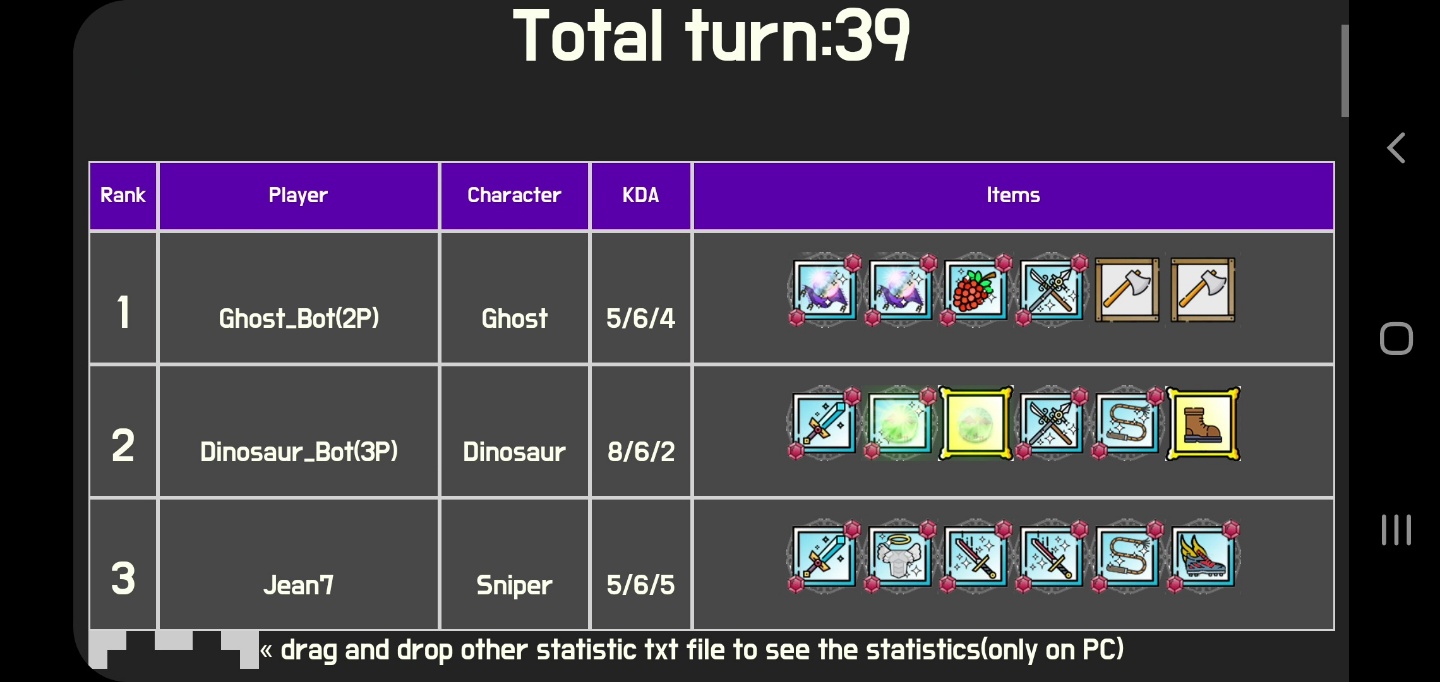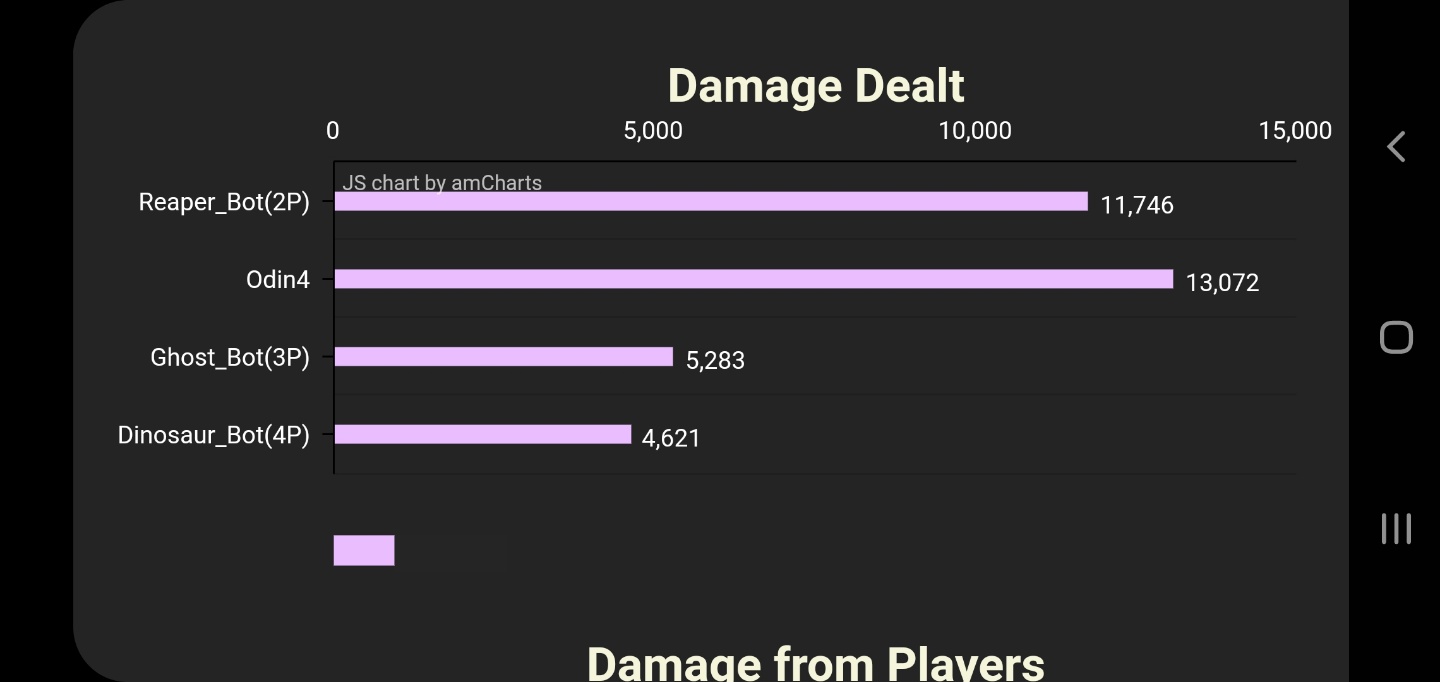1. Creating Room
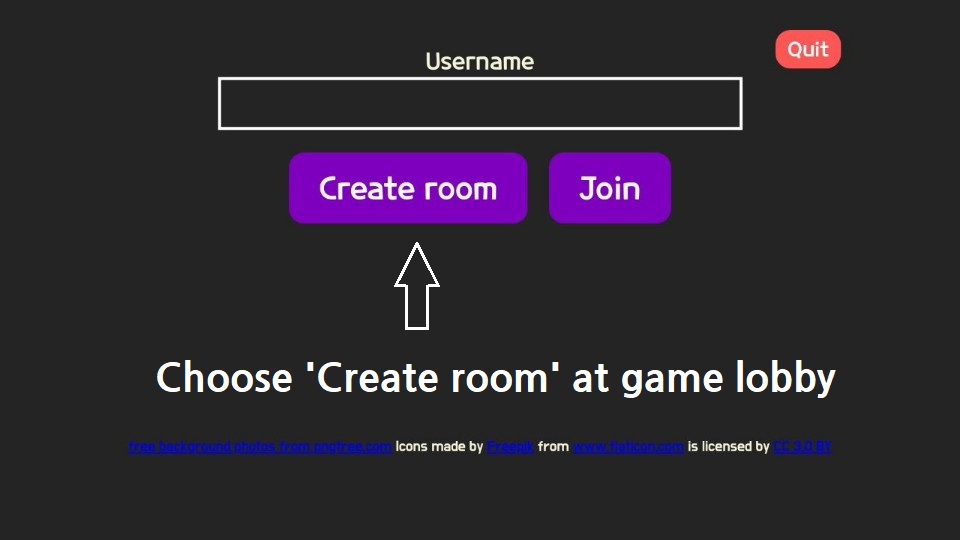
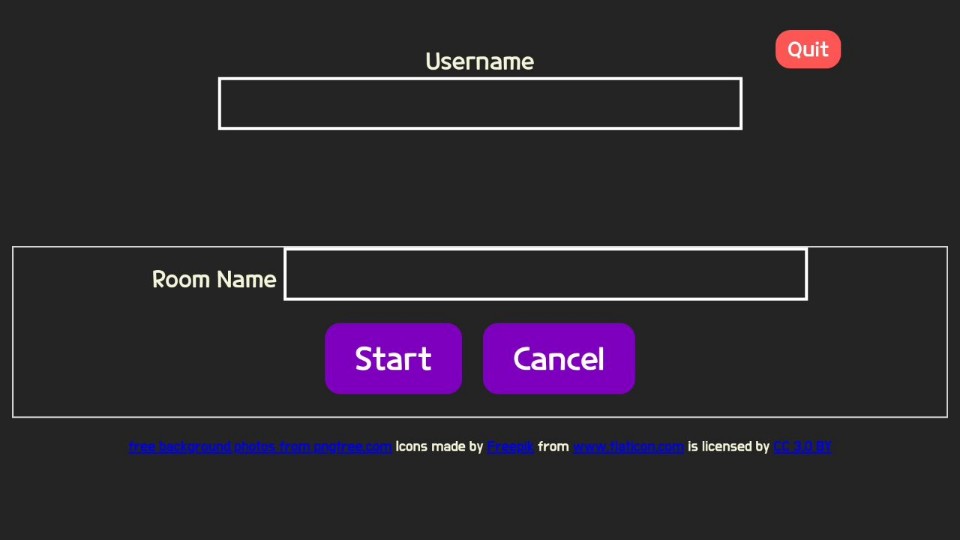
If you leave them blank, it will be created randomly.
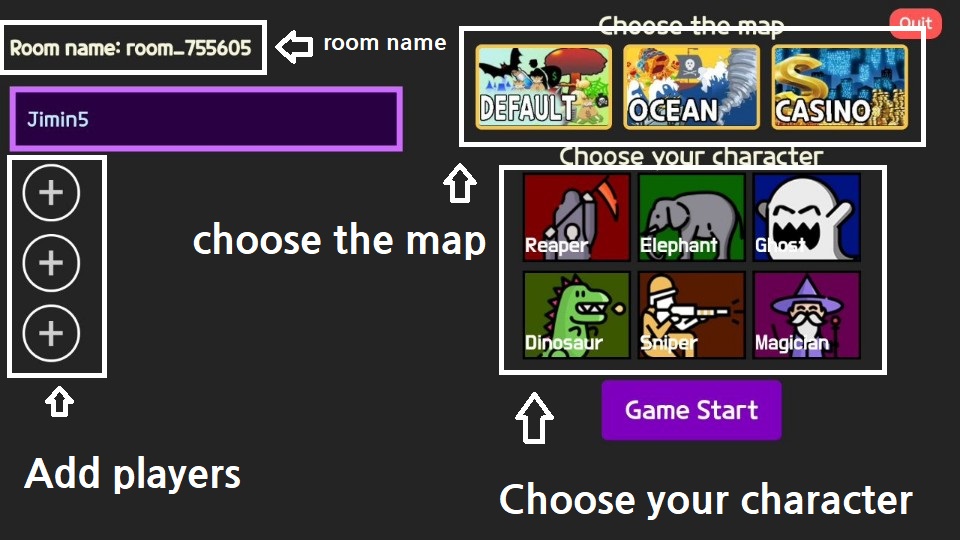
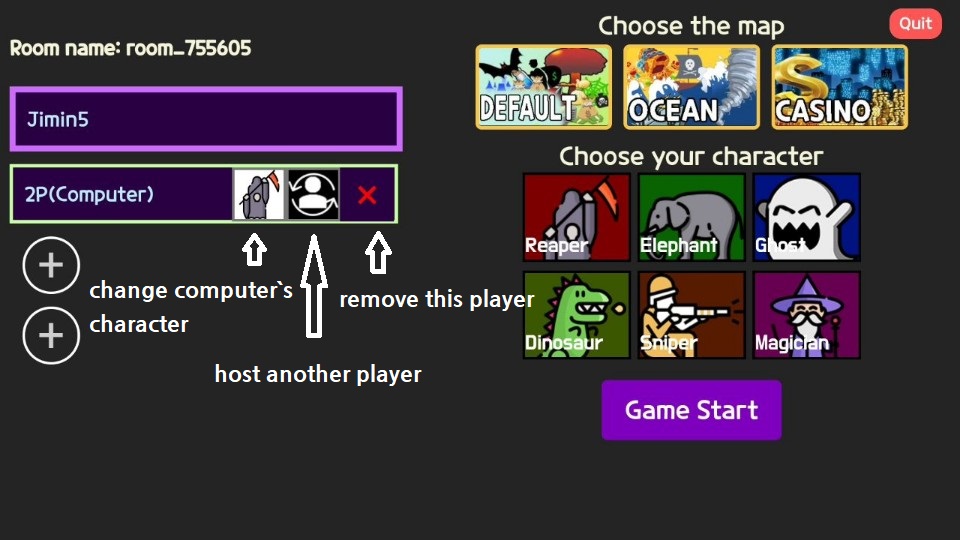
you can change it to host another guest.
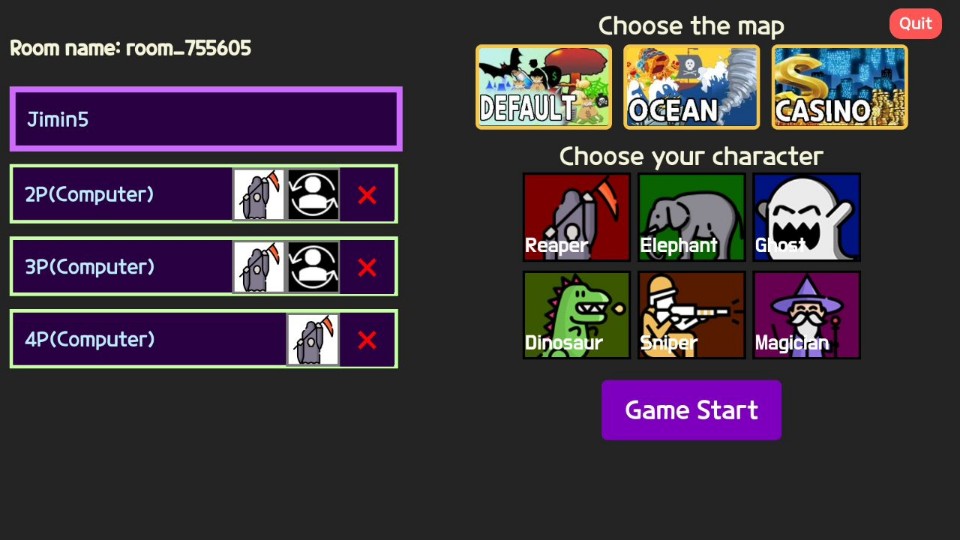
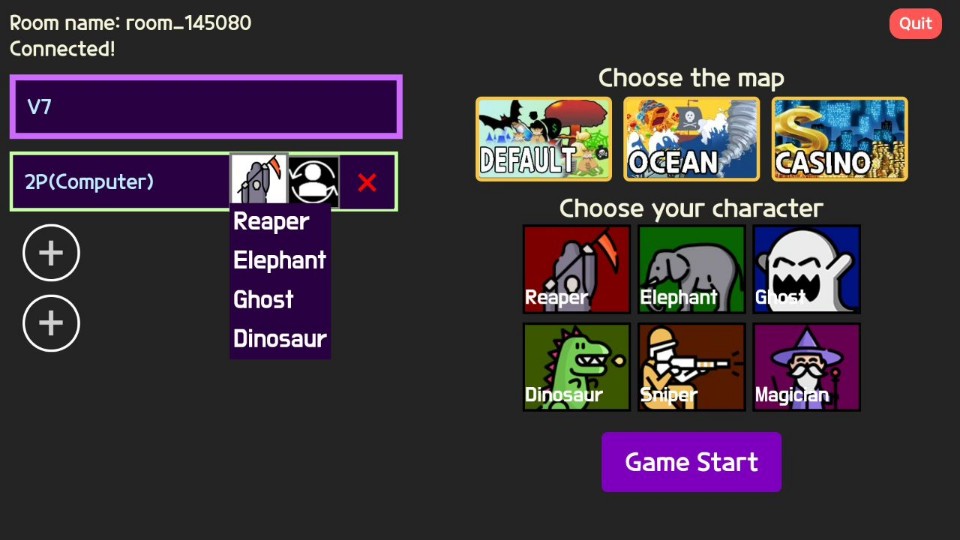
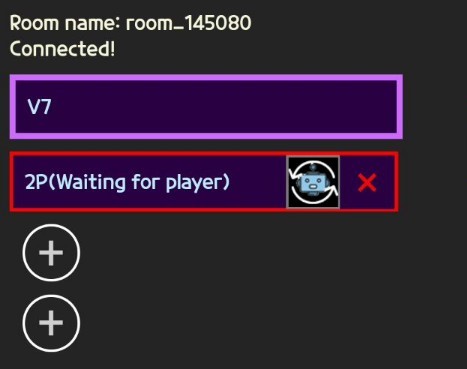
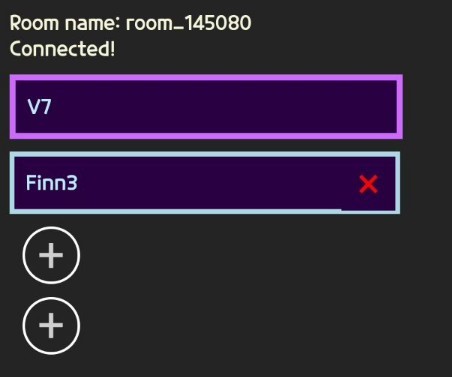
2. Joining Room
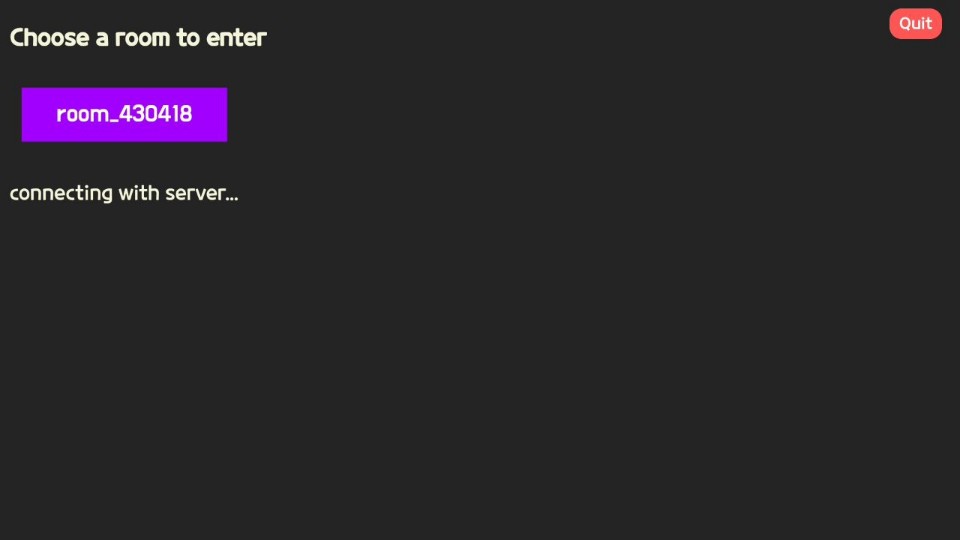
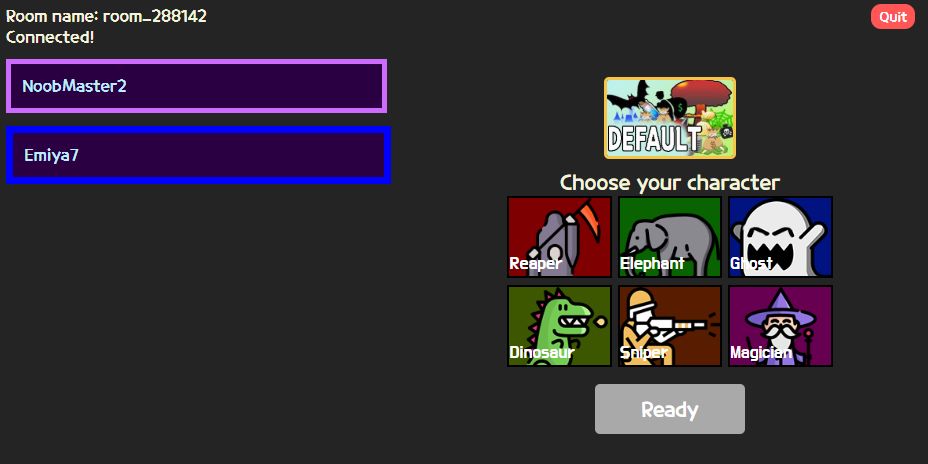
Be sure to press ready if you are ready so the host can start the game.
3.Game Interface
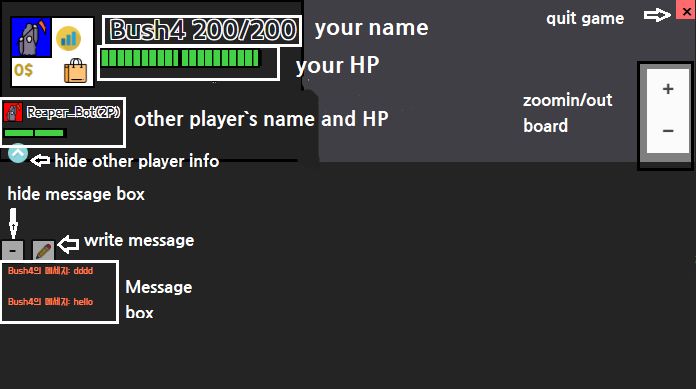
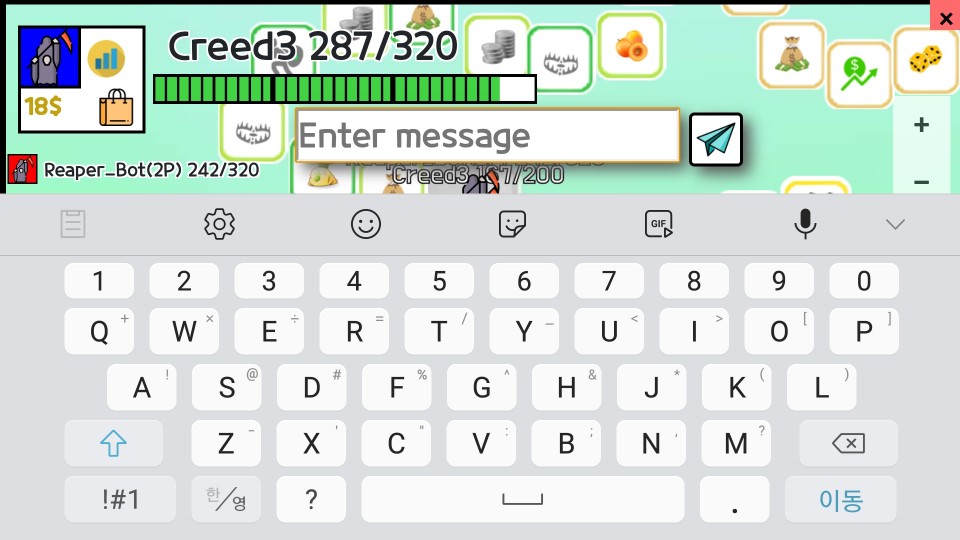
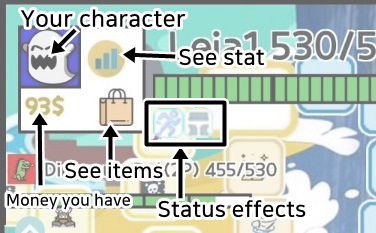
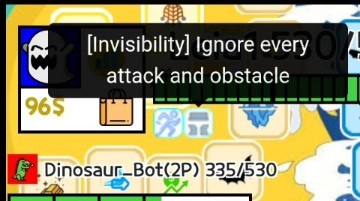
For more information about status effects, click here.
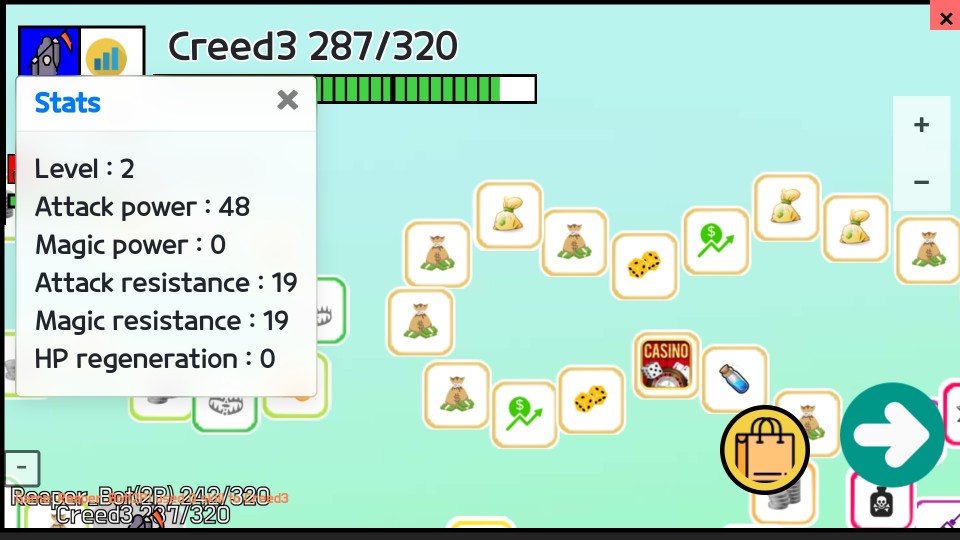
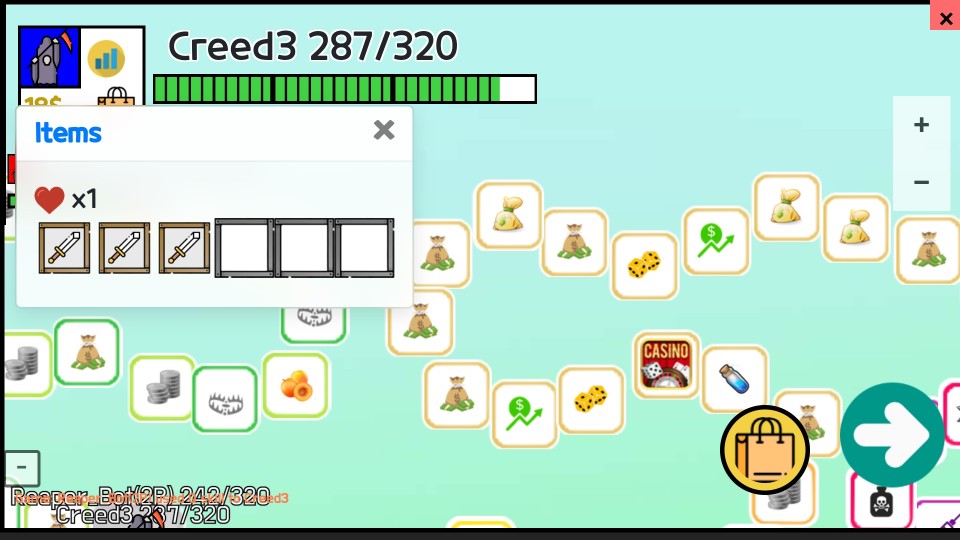
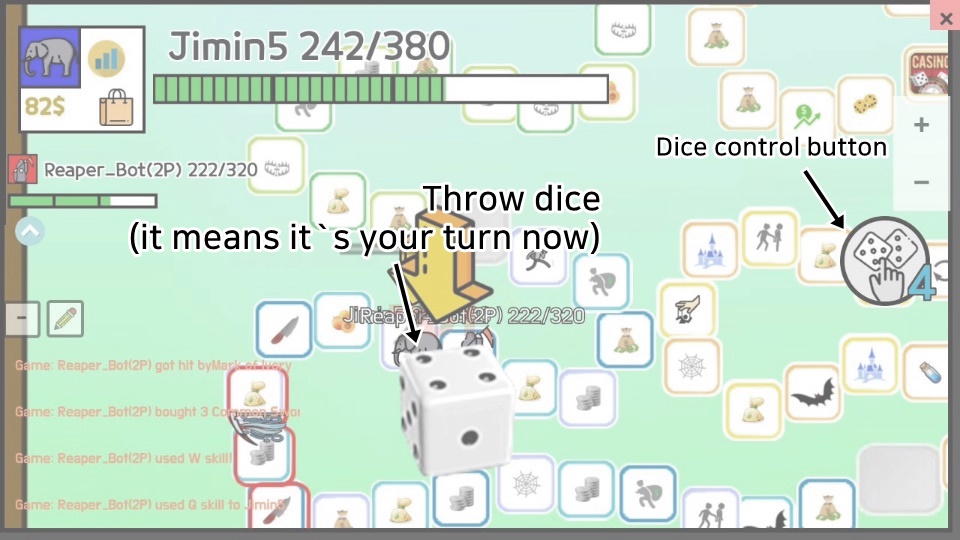
Using dice control
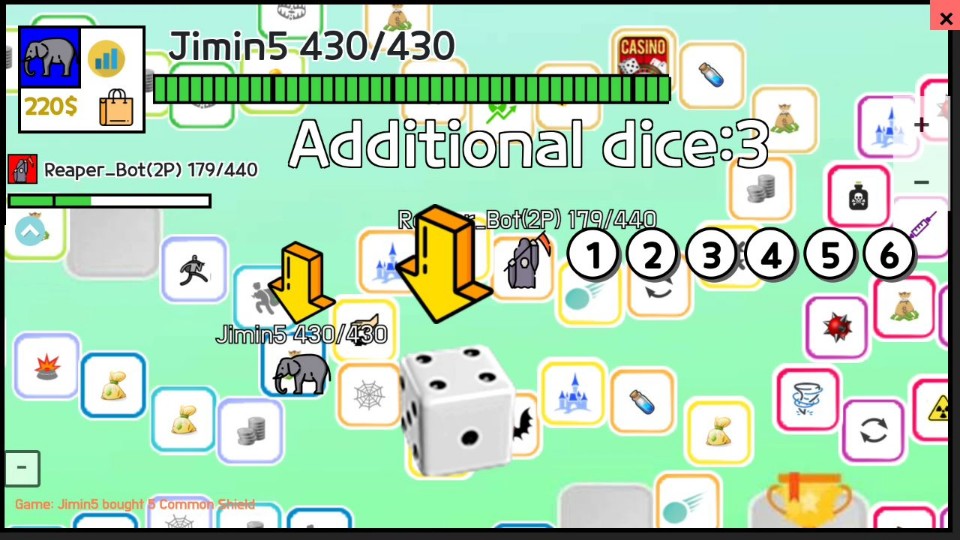
For more information about dice control, click here.
4.Gameplay
The map
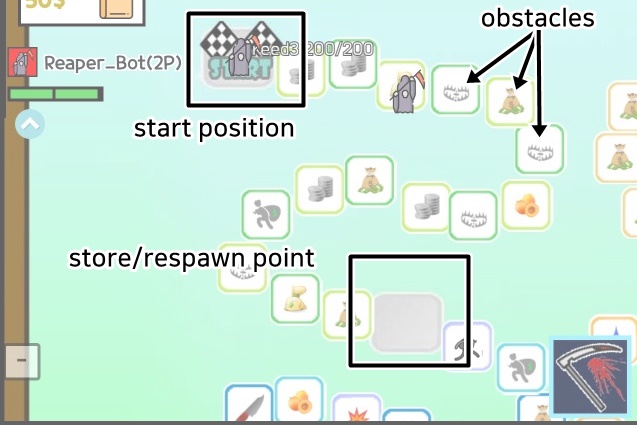
There are beneficial obstacles, harmful obstacles, and strategic obstacles.
To see more about obstacles, click here.
You will be stopped automatically at the respawn/store point.
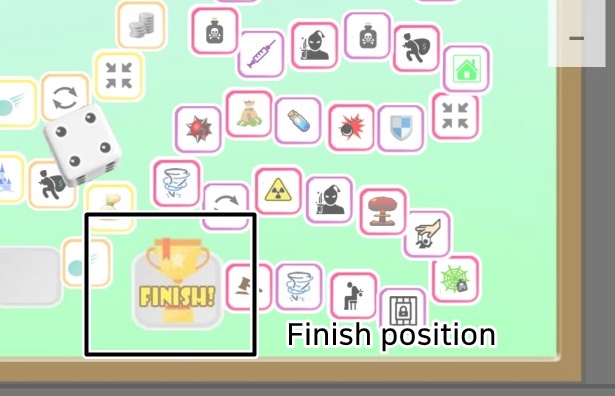
Character skills
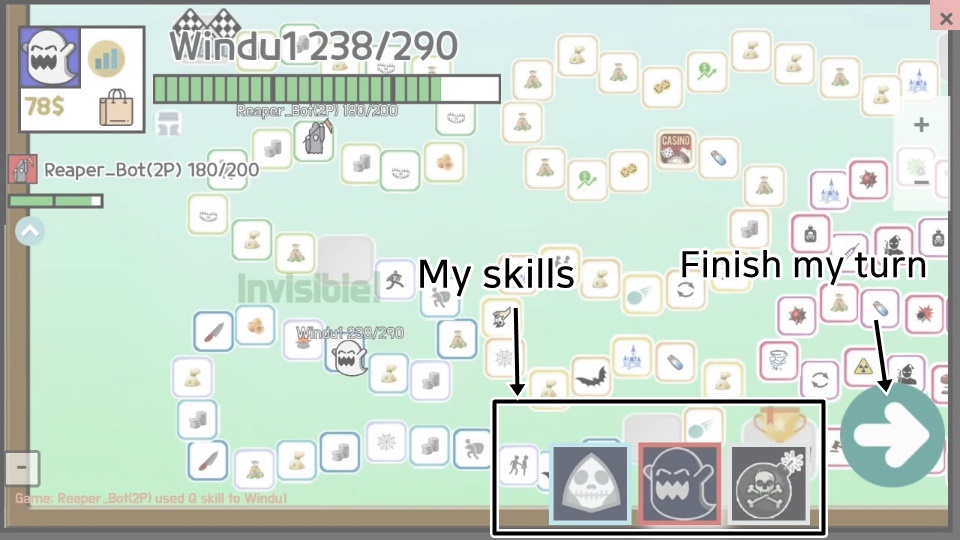
You can use them after you throw dice.
click here to see details about skills
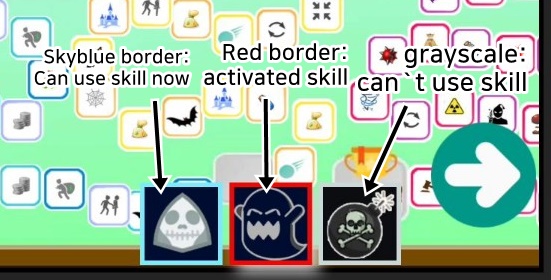
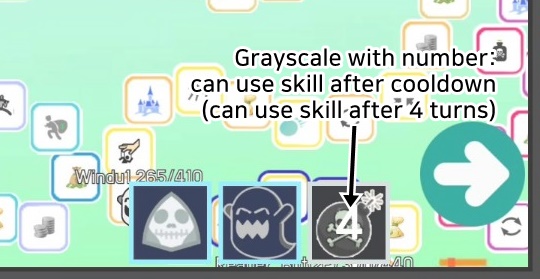
Targeting skills
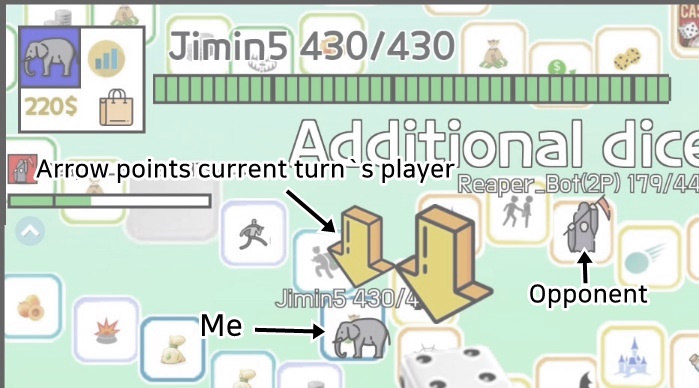
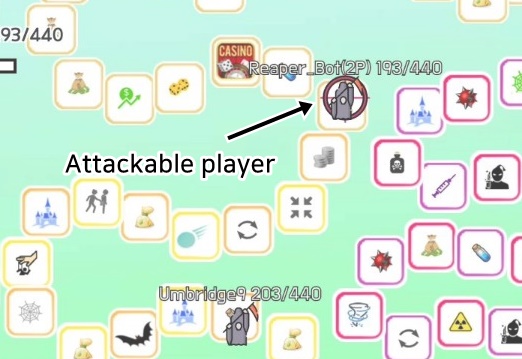
You can attack a target by clicking on it.
You can`t use skill if there is no targets in range.
Non-targeting skills
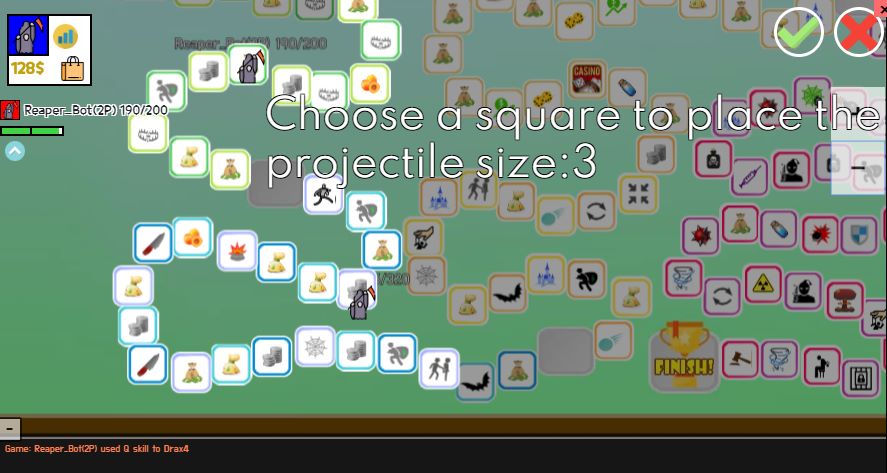
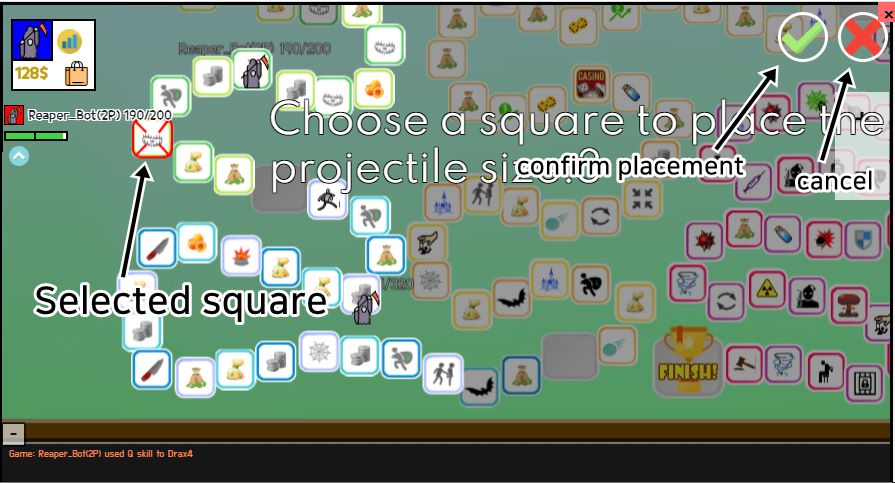
The size of projectile will tell you how many squares will it occupy.
If an opponent arrives on the projectile, the opponent will get the effect.
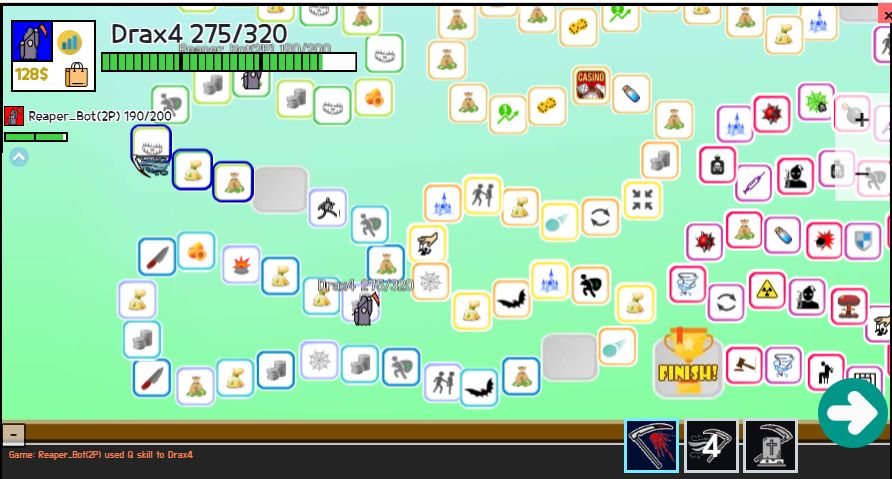
For more information about projectile, click here.
The Store
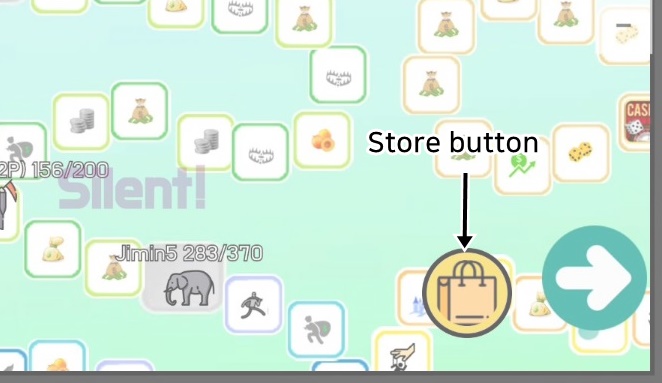
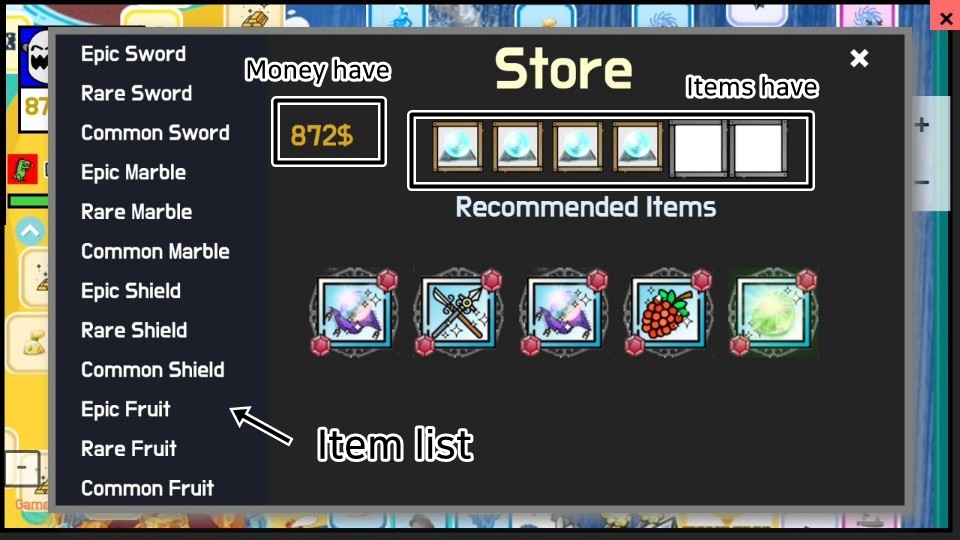
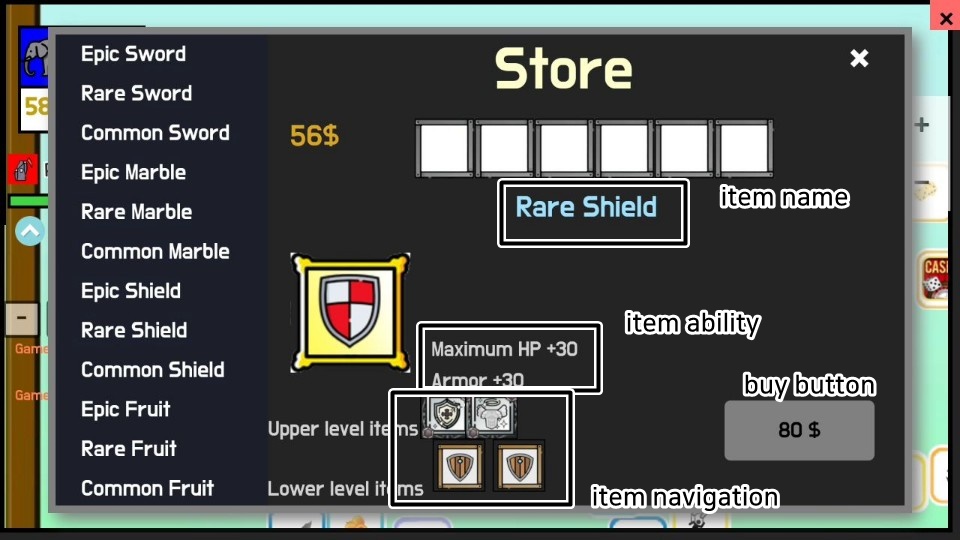
In this picture, you don`t have enough money to buy the item.
However, you can navigate to the lower level items and buy them first.
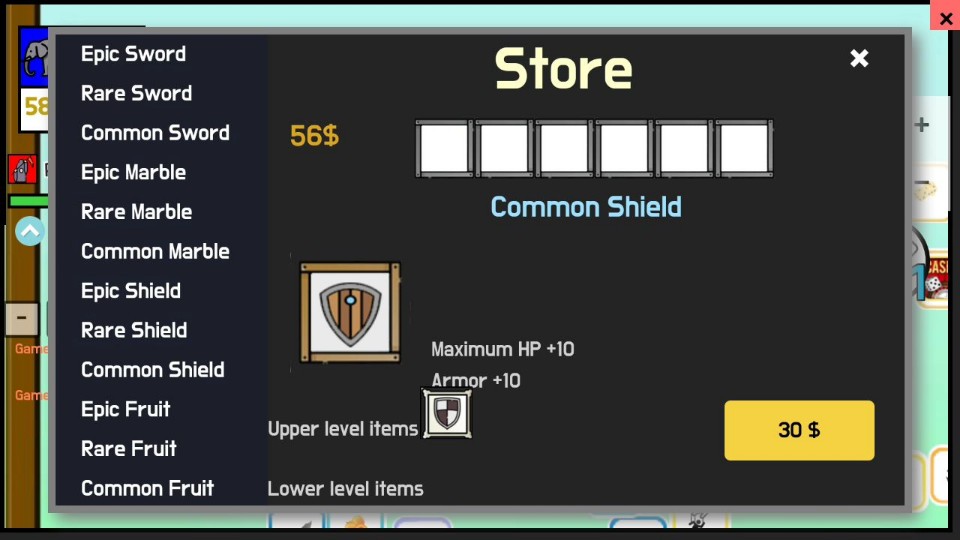
When you upgarde item, total price of lower level items you have will be discounted, and item you bought will replace its lower level items.
To see about item levels, click here.
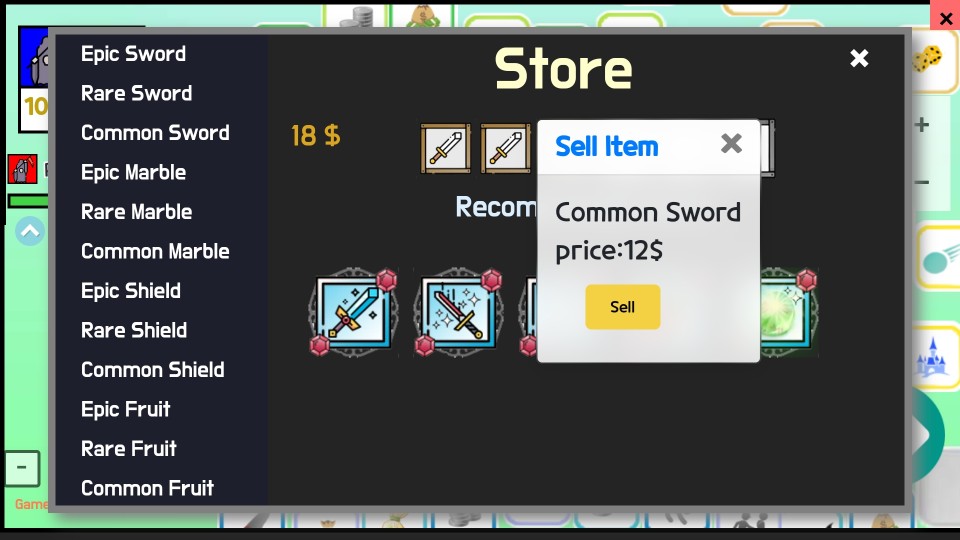
The price is 40% of the original price.
End of the game
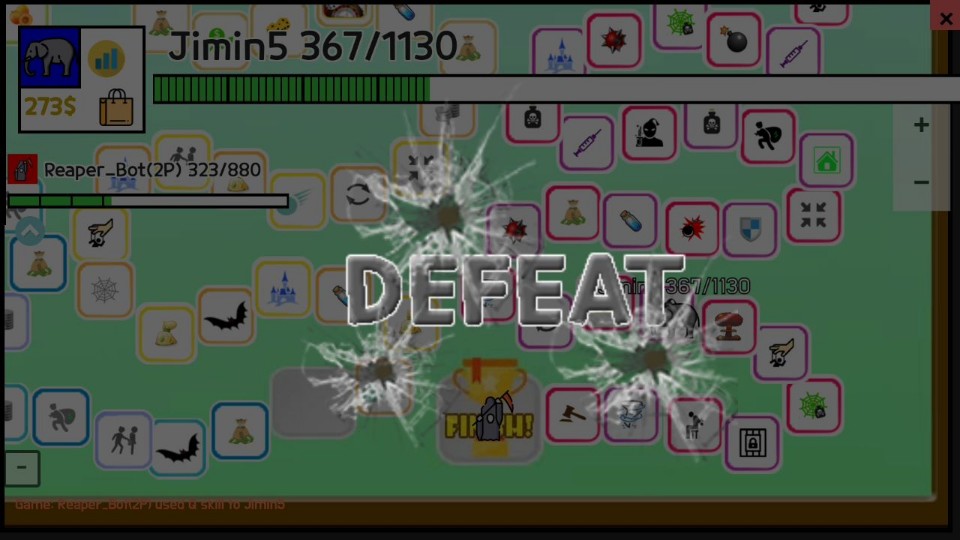
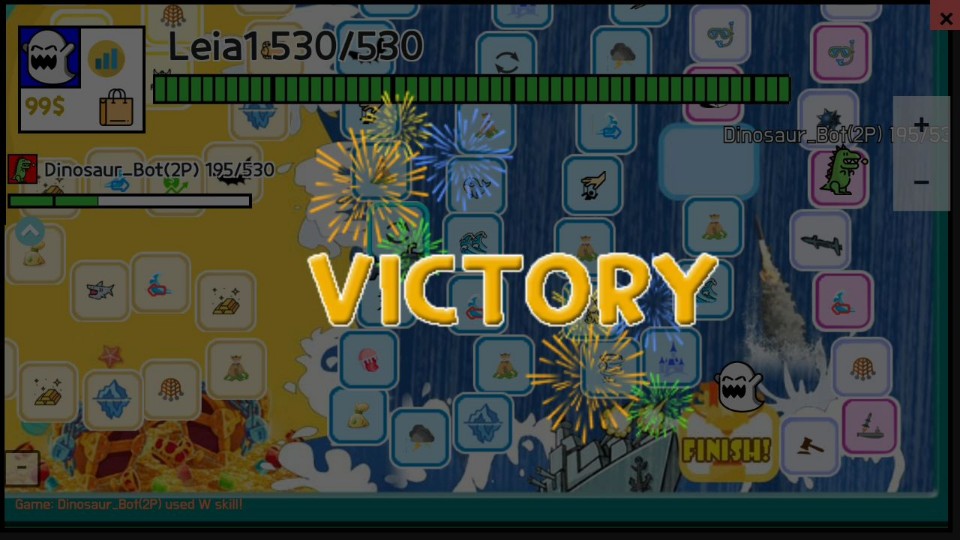
Statistics